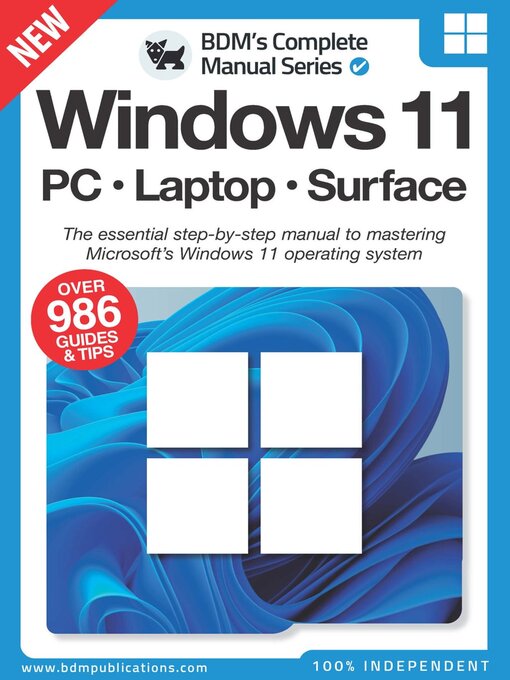This Complete manual will guide you through Microsoft’s latest OS, Windows 11, offering you something new to learn on every page and providing you with the necessary knowledge to make Windows 11 work for you. In here you’ll find tutorials and tips, secrets of the OS will be unlocked, and your understanding of how everything works will help make you become an advanced user. So, let’s dive into Microsoft’s Windows 11 for your desktop, tablet and laptop and start building both your confidence and understanding of this marvellous operating system.
Windows 11 • PC • Laptop • Surface
What’s New in Windows 11? • Windows 11 is the newest version of Microsoft’s client operating system. Despite the claims that Windows would be the final version, June 24th 2021 had the Redmond company present us with the new flagship OS.
Updating to Windows 11 • Microsoft’s latest version of Windows hit the update servers on October 5th 2021, but it seemed many computers were still waiting for the go-ahead from their Windows Update screens, if you are one of them we can help you. Here’s how to step up the process.
Windows 11 - Getting Started • Microsoft has greatly improved its initial Windows setup routine with intuitive guides. Where once you were simply delivered onto the desktop and left to your own devices, now Windows 11 ensures you can comfortably hit the ground running.
Windows 11 Essentials • Windows 11 looks a lot different to previous versions of the operating system. There’s a new taskbar, Start menu, Microsoft Store, file menus, search and much more. It’s all groundbreaking stuff, and you’ll need to be familiar with the basics before you can begin dive into more technical territory.
Windows 11 Start Screen • The Windows 11 desktop user interface (UI) is a radical change from what we’re used to with previous versions of Windows. The main differences are the new taskbar, Notifications and Widgets.
How to Use the Start Menu • The Start menu has been given a big makeover for Windows 11, simplified in some ways and expanded in others. It may look a bit empty when compared to the Windows 10 Start menu, but it is still the main way to access your installed apps, software and games.
Notifications and Quick Settings • There have always been pop-up messages in Windows but now there is a centralised way in which these are viewed and interacted with. In Windows 11, this is called the Notification Center, it works more like the notifications panel on a smartphone or tablet.
How to Use the Taskbar • If you are moving from Windows 10 to Windows 11, the taskbar will likely be the first and most obvious change you notice. The taskbar has always been a useful tool, but in Windows 11 it becomes the real focus of the desktop and contains even more features and tools.
Using Task View and Multiple Desktops • Task View was introduced properly in Windows 10, as a way to make multi-tasking easier and allowing the creation of extra desktop areas. In Windows 11 it’s even easier to instantly check and switch to open windows; and to create and manage multiple desktops.
Using Snap Layout and Snap Groups • Snap Layouts and Snap Groups, while similar to Snap Assist in Windows 10, are completely new features for Windows 11. Each is designed to make your life easier by giving you new ways to organise and retrieve apps and windows on a busy desktop.
Inside the File Explorer • Although the File Explorer is much the same as it was in previous versions of Windows, it’s still worth exploring it further. The File Explorer is one of the most overlooked tools in Windows, but if you want to be able to find your accumulated photos, music files, word documents and other files, without having to use Search every time, it’s definitely something you should be familiar with.
How to Use File Explorer •...